To Migrate ArtCAM Files
To Migrate ArtCAM Files
If you have ArtCAM® installed on your computer, you can
automatically copy all content in your ArtCAM Files folder to Carveco's default
file storage location:
C:\Users\<Username>\Documents\Carveco.
When you start Carveco for the first time, and for as long
as Carveco cannot find the default file storage location on your computer, the
Carveco Setup dialog is displayed:
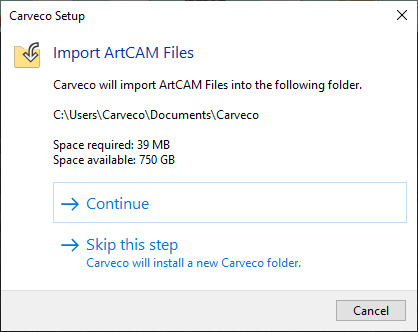
Click:
- Continue to create a set
of Carveco folders in C:\Users\<Username>\Documents\ and copy all
content in your ArtCAM Files folder to them. A progress bar is displayed during
this process.
If there is insufficient free space in the location on your computer, the Continue option is hidden.
- Skip this step to create a set of Carveco folders in C:\Users\<Username>\Documents\ without copying any content from your ArtCAM Files folder. A progress bar is displayed during this process.
- Cancel to close the dialog without creating any folders or copying any files.
See also
Related Articles
About this Getting Started guide
About this Getting Started guide This Getting Started guide provides information about the basic concepts of Carveco™ and demonstrates some of the available features: To start Carveco To migrate ArtCAM Files To create a model About the model screen ...To Import Reliefs
To Import Reliefs You can import reliefs from Carveco proprietary files, such as .rlf and .art, and from image files, such as .pix, .bmp, .dib, .rle, .jpg, .jpeg, .jfif, .gif, .emf, .wmf, .tif, .tiff, .png, .ico, .wmf, and .emf. To import a file as ...About Reliefs
About Reliefs Reliefs are 3D shapes, which you can use to generate 3D machining toolpaths. You can use the library of relief clipart provided with your installation of Carveco, or you can create reliefs from vectors and bitmaps using functions such ...About Vectors
About Vectors Vectors are a type of image. They are made of simple lines, which consist of nodes linked by spans. Use vectors to create 2D shapes, from which you can create 2D machining toolpaths or create reliefs. You can use the standard geometric ...To Save Toolpaths
To Save Toolpaths After you have created and simulated the toolpaths, you must save the toolpaths as machine-specific files so you can export the data to the CNC machine tool. To save all toolpaths within a model: In the Project Tree, select the ...